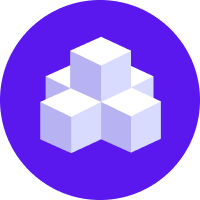Tutorial
You will build an assistant in this tutorial for helping people transfer money. This tutorial does not assume and existing knowledge of Rasa or chatbots. The techniques you will learn in this tutorial are fundamental to building any Rasa assistant, and understanding it will bring you quite far along to mastering Rasa.
What are you building?
In this tutorial, you will build a robust assistant that can complete a money transfer, and doesn't get confused as soon as a user says something unexpected.
Here are some of the conversations your assistant will be able to handle:
- Happy path
- All at once
- Change of mind
User: I want to send money
Bot: Who would you like to send money to?
User: to Jen
Bot: How much would you like to send?
User: $50
Bot: Please confirm: you want to transfer $50.0 to Jen?
User: yes
Bot: All done. $50.0 has been sent to Jen.
Bot: Is there anything else I can help you with?!
Following This Tutorial
Whenever there is something for you to do, you'll see this label:
info
This tutorial works with Rasa versions >= 3.8.0.
Setup
First, you must install rasa and setup your
RASA_PRO_LICENSE key.
To code along with this tutorial, first create an empty folder for your project, open it in your terminal, and run:
By default, this tutorial uses the OpenAI API. If you'd like to use a different LLM, follow the instructions here. To set your OpenAI API key, run the following command:
- Linux/MacOS
- Windows
Replacing <your-api-key> with the actual API key you obtained from the OpenAI platform.
info
In order to gain access to GPT-4 from OpenAI you need to make a successful payment of $5 or more (see here).
Overview
Open up the project folder in your IDE to see the files that make up your new project. In this tutorial you will primarily work with the following files:
data/flows.ymldomain.ymlactions.py
Testing your money transfer flow
Train your assistant by running:
And start talking to it in the browser by running:
Tell the assistant that you'd like to transfer some money to a friend.
Understanding your money transfer flow.
The file data/flows.yml contains the definition of a flow called transfer_money.
Let's look at this definition to see what is going on:
The two key attributes of the transfer_money flow are the description and the steps.
The description is used to help decide when to activate this flow.
But it is also helpful for anyone who inspects your code to understand what is going on.
If a user says "I need to transfer some money", the description helps Rasa understand that this is the relevant flow.
The steps describe the business logic required to do what the user asked for.
The first step in your flow is a collect step, which is used to fill a slot.
A collect step sends a message to the user requesting information, and waits for an answer.
Collecting Information in Slots
Slots are variables that your assistant can read and write throughout a conversation.
Slots are defined in your domain.yml file. For example, the definition of your recipient slot looks like this:
Slots can be used to store information that users provide during the conversation,
or information that has been fetched via an API call.
First, you're going to see how to store information provided by the end user in a slot.
To do this, you define a collect step like the first step in your flow above.
Rasa will look for a response called utter_ask_recipient in your domain file and use this to
phrase the question to the user.
Instead of a response you can also define a custom action called action_ask_recipient to
phrase the question along with, for example, some buttons to the user.
Make sure to add the custom action to your domain file.
info
You can define either a response or a custom action for your collect step.
It is not allowed to define both.
A validation error will be thrown by Rasa if both are defined.
After sending this message, Rasa will wait for a response from the user.
When the user responds, Rasa will try to use their answer to fill the slot recipient.
Read about slot validation to learn how you
can run extra checks on the slot values Rasa has extracted.
The diagram below summarizes how slot values are used to collect and store information, and how they can be used to create branching logic.
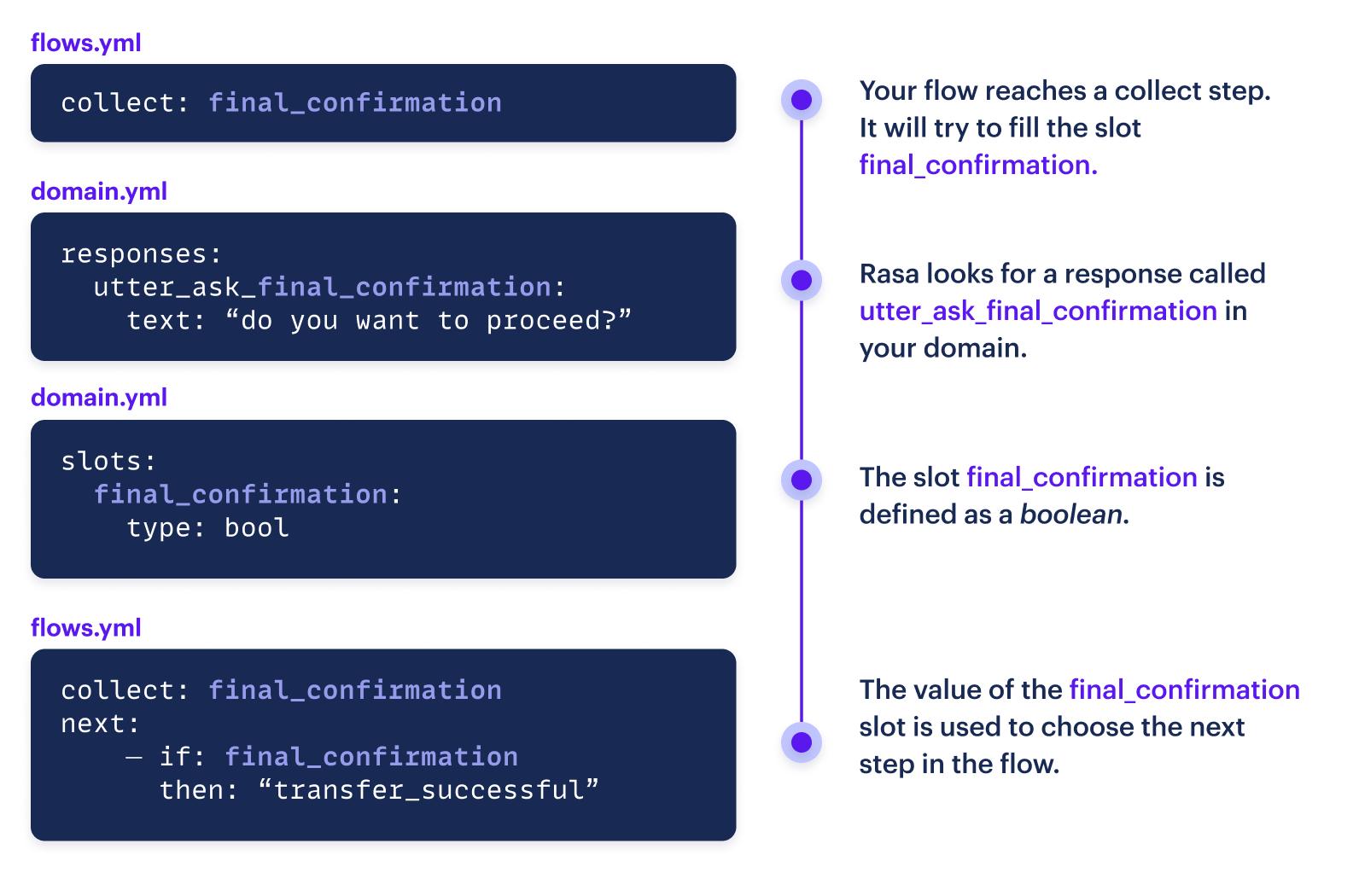
Descriptions in collect steps
The second collect step includes a description of the information your assistant
will request from the user.
Descriptions are optional, but can help Rasa extract slot values more reliably.
Action Steps
The third step in your transfer_money flow is not a collect step but an action step.
When you reach an action step in a flow, your assistant will execute the corresponding action and then
proceed to the next step.
It will not stop to wait for the user's next message.
For now, this is the final step in the flow, so there is no next step to execute and the flow completes.
Branching Logic
Slots are also used to build branching logic in flows.
You're going to introduce an extra step to your flow, asking the user to confirm the amount
and the recipient before sending the transfer.
Since you are asking a yes/no question, you can store the result in a boolean slot
which you will call final_confirmation.
In your domain file, add the definition of the final_confirmation slot
and the corresponding response: utter_ask_final_confirmation.
Also add a response to confirm the transfer has been cancelled.
Notice that your confirmation question uses curly brackets {} to include slot values in your response.
Add a collect step to your flow for the slot final_confirmation.
This step includes a next attribute with your branching logic.
The expression after the if key will be evaluated to true or false to determine
the next step in your flow.
The then and else keys can contain either a list of steps or the id of a step
to jump to.
In this case, the then key contains an action step to inform the user their transfer
was cancelled. The else key contains the id transfer_successful.
Notice that you've added this id to the final step in your flow.
To try out the updated version of your assistant, run rasa train, and then rasa inspect to talk to your assistant.
It should now ask you to confirm before completing the transfer.
Integrating an API call
An action step in a flow can describe two types of actions.
If the name of the action starts with utter_, then this action sends a message to the user.
The name of the action has to match the name of one of the responses defined in your domain.
The final step in your flow contains the action utter_transfer_complete, and this response is
also defined in your domain. Responses can contain buttons, images, and custom payloads.
You can learn more about everything you can do with responses here.
The second type of action is a custom action. The name of a custom action starts with action_.
You are going to create a custom action, action_check_sufficient_funds, to check whether the
user has enough money to make the transfer, and then add logic to your flow to handle both cases.
Your custom action is defined in the file actions.py.
To learn more about custom actions, go here.
Your actions.py file should look like this:
Slots are the primary way to pass information to and from custom actions.
In the run() method above, you access the value of the amount slot that was set during the conversation,
and you pass information back to the conversation by returning a SlotSet event to update the has_sufficient_funds slot.
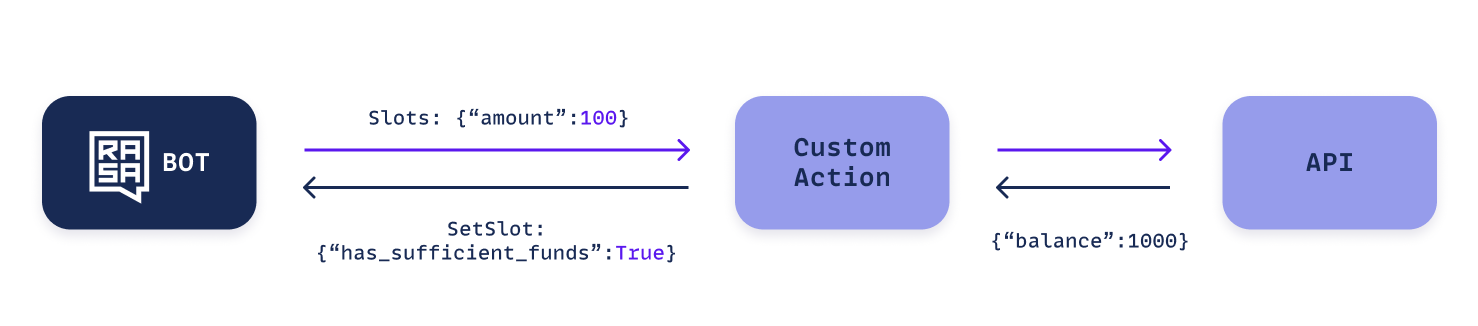
Now you are going to make three additions to your domain.yml.
You will add a top-level section listing your custom actions.
You will add the new boolean slot has_sufficient_funds, and you will
add a new response to send to the user in case they do not have sufficient funds.
Now you are going to update your flow logic to handle the cases where the user does or does not have enough money in their account to make the transfer.
Notice that your collect: final_confirmation step now also has an id so that your branching logic
can jump to it.
Testing your Custom Action
Custom actions are run as a separate server to the main Rasa assistant. To start your custom action server, create a new terminal tab and run:
Double check that in the file endpoints.yml, that the section for your custom action server is uncommented:
Then re-start your assistant by running rasa shell.
When you reach the "check_funds" step in your flow, Rasa will call the custom action action_check_sufficient_funds.
We have hardcoded the user's balance to be 1000, so if you try to send more, the assistant will tell you that
you don't have enough funds in your account.
At this point you have experience using some of the key concepts involved in building with Rasa. Congratulations!