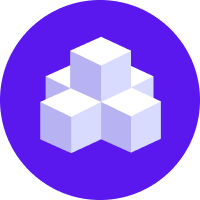Rasa Inspector
New in 3.7
The Rasa Inspector is part of Rasa's new
Conversational AI with Language Models (CALM) approach and available starting
with version 3.7.0.
Rasa Inspector is a debugging tool that offers developers an in-depth look into the conversational mechanics of their Rasa assistant. It allows for real-time prototyping of conversation flows, slot values, and tracker states to ensure smooth and accurate dialogue management.
Getting Started
Launch Rasa Inspector via the command line with rasa inspect.
Interface Description
The rasa inspect command starts an assistant based on the last trained model and opens a new tab in the browser
with the following four panes (right-to-left and top-down):
- Chat Widget, where you can field-test a conversation with your assistant,
- Flow View visualizing the currently active flow and step of the conversation,
- Stack View listing bottom-up the activated flows and their latest steps, and
- Slots, End-2-End Test and Tracker State View containing details of the data captured during the chat.
Chat Widget
Start a free-form chat with your assistant. The three remaining debugging panes will show the intrinsics of the conversation development and allow to check if the correct flows are activated at the right moments and if the conversation is proceeding as planned.
Flow View
Visualize the currently active flow in a flowchart and highlight the latest step. By clicking on the rows of the stack table, you can view the specific flows activated at different points in the conversation. At the bottom of the pane you can find a "restart conversation" button, which will discard any previous information and start a new chat. A page reload will cause the same behavior.
Stack View
The stack section gives a bottom-up chronological overview of the activated flows and their latest steps. The topmost item in that table represents the currently active flow step that the assistant is trying to complete. The flows listed below are 'paused' and will resume once every flow in a row above them has been complete.
- ID: A unique identifier for each stack frame.
- Flow: The active flow's identifier, linked to the
flows.ymlfile. - Step ID: The current step's identifier, also found in the
flows.ymlfile.
Slots, End-2-End Test and Tracker State View
Here you can check details of the data collected so far:
Slots
Slots are dynamic variables where the assistant stores and retrieves information throughout the conversation. They are defined in your domain.yml file.
End-2-End Test
The test conversation carried out in the chat widget is represented here in the end-to-end test format. This helps to quickly transform the conversation into a test case which when added to your end-to-end test set can enhance the robustness of the assistant.
Tracker State
The tracker state view offers detailed information about past events and the current state of a conversation. It presents the conversation history through a series of recorded events, such as the message sent by the user accompanied by the command predicted by the LLM, slots that are set, conversation repair patterns triggered and actions executed by the bot.